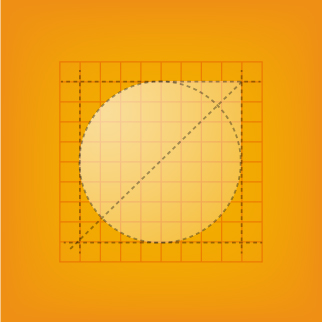It's about the freedom to choose.
Americans have always had more faith in ideas than institutions. We believe that every investor has a right to work with an advisor who is transparent, unbound by a branded product portfolio mandated by a corporate agenda or "incentives" from the wire house.
 Login
Login